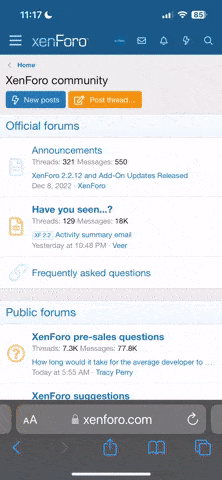does anybody know the process for making it and what the fonts are? http://www.crosswinds.net/~capzulecorp/banner1.jpg
-
Howdy! Welcome to our community of more than 130.000 members devoted to web hosting. This is a great place to get special offers from web hosts and post your own requests or ads. To start posting sign up here. Cheers! /Peo, FreeWebSpace.net

You are using an out of date browser. It may not display this or other websites correctly.
You should upgrade or use an alternative browser.
You should upgrade or use an alternative browser.
look at this image
- Thread starter Weapon
- Start date
how do you do the shadow with the text? oh and since you crosswinds have the stupid protection thing delete this part when it opens in a new window http://www.crosswinds.net/stopit.gif?si=/~capzulecorp/banner1.jpg
Last edited:
polestar
New Member
I disagree about that font being Arial. It's square!
Try a fonts archive like:
http://www.fontfiles.com/
The background effect on the text can be obtained by putting slightly larger text behind (use layers on PSP).
Try a fonts archive like:
http://www.fontfiles.com/
The background effect on the text can be obtained by putting slightly larger text behind (use layers on PSP).
Originally posted by polestar
I disagree about that font being Arial. It's square!
Try a fonts archive like:
http://www.fontfiles.com/
The background effect on the text can be obtained by putting slightly larger text behind (use layers on PSP).
i said it was the closest common font.
polestar
New Member
Yes I agree - of the really common fonts Arial is closest, with Courier New a close second.
I have a fairly modest collection of fonts - I've never downloaded any extra ones - just the ones that came with the apps on my PC. The following are all fairly similar, but none are exactly the same:
BankGothic
CityDLig
Civic
JuliusCondensed (the best match I've got)
SquareSlab711
You must have one surely!
I'd attach Julius, but I don't know how - the fonts folder is weird, isn't it!
- the fonts folder is weird, isn't it!
I have a fairly modest collection of fonts - I've never downloaded any extra ones - just the ones that came with the apps on my PC. The following are all fairly similar, but none are exactly the same:
BankGothic
CityDLig
Civic
JuliusCondensed (the best match I've got)
SquareSlab711
You must have one surely!
I'd attach Julius, but I don't know how
polestar
New Member
just want to say this again just incase you are looking at the wrong imageOriginally posted by Weapon
how do you do the shadow with the text? oh and since you crosswinds have the stupid protection thing delete this part when it opens in a new window http://www.crosswinds.net/stopit.gif?si=/~capzulecorp/banner1.jpg
You can do this in Photoshop. I just recently found out how, though I don't know if this is how everybody else does it. But it works, and it's pretty simple IMO.
1. Open up image #1. Create a new transparent file, at least the size of your image. Copy the image over to the transparent layer. Select the eraser tool. Lightly erase the places you want to make transparent to the degree you want.
2. Open up image #2. Do the same thing above.
3. Create a new file A, not transparent. Move the images on the transparent file over to file A, and arrange them so that it overlaps each other in the places you want them to.
Done!
1. Open up image #1. Create a new transparent file, at least the size of your image. Copy the image over to the transparent layer. Select the eraser tool. Lightly erase the places you want to make transparent to the degree you want.
2. Open up image #2. Do the same thing above.
3. Create a new file A, not transparent. Move the images on the transparent file over to file A, and arrange them so that it overlaps each other in the places you want them to.
Done!
actually just right click the layer, select 'effects' and play with the drop shadow one.
To do it manually duplicate the text layer, but change it to black text. Render the layer (if in photoshop), then use blur or gaussian blur. Place the black text layer behind the original text layer and reduce the opacity of the layer till it looks like a shadow. Just move it around a bit until it's where you want it.
Greg Moore
To do it manually duplicate the text layer, but change it to black text. Render the layer (if in photoshop), then use blur or gaussian blur. Place the black text layer behind the original text layer and reduce the opacity of the layer till it looks like a shadow. Just move it around a bit until it's where you want it.
Greg Moore