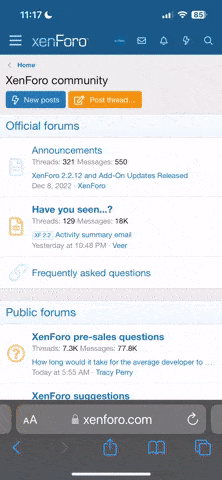People keep checking on the internet to find the best deals on products to save some money for their future use. Offering real-time support to customers to solve their queries, can help them to make their buying decision. Hence there is a significant increase in the sales graph.
Live chat can give you an edge over your competition in the online world. The support team can have a better behavioral knowledge about the customer or client and their requirements.
OpenCart Live Chat Module this extension works perfectly on opencart 2.x and 3.x versions. This module has the option to add support chat agents, department of agents, can see live chat happening between customers and agents.
A chat window appears on the website just after the installation of the module. It takes care of all OpenCart themes to work on and shows a chat window.
OpenCart live chat module maintains a list of history chat dates, agent name, customer name, email id, in the database for access at any time.
1. Create Department
Add multiple departments. Admin can create multiple departments like customer service and support, technical team, Magneto, OpenCart, PrestaShop support team. Agents are assigned according to their departments in the live chat module.
2. Add Agents
This extension has the ability to convert existing users of websites to agents. This means users who operate the admin section like editors, managers, support members can easily assign as an agent. Now add agents to one or more departments according to their work. These agents will get the upcoming chat indication from visitors. All the agents will be listed on the agent page. Admin can see agent name, email, department, sort order, status, and action – delete and edit.
3. Agent Has Own Account Dashboard
An agent can log in to their account with the user and password given by the admin. On the chat support page, the agent can see all the visitors who requested the chat. The visitor can select the department to get an answer his/her. The agent will get the chat request who is assigned to the selected department by the visitor. The agent can accept the visitor chat request and start doing conversation. They can share files, links, emojis with each other.
4. Admin Can Watch Conversation Happening Between Agents And Visitors
Admin sees a list of visitors who requested the chat or doing chat with agents. Admin can keep an eye on the conversation happening between agents and visitors just by clicking on visitor name and a new window will open where all the conversation will display. The conversation page will be updated automatically.
The chat window is present on the website bottom left. Visitors can open this chat window select the department and start the chat. An agent can accept the visitor chat request and give a solution to the visitor.
History Of The Visitor Who Talked With Agents
A history of visitors who talked with agents is saved into the database. This way module maintains the list of visitors for the MIS report and analysis. Information consists of visitor name, email, department, agent. Visitor name will be the same as entered name while doing chat. Agents who talk with visitors. The department name will be assigned to an agent.
Read complete article on OpenCart live chat module working guide on TMD blog
Live chat can give you an edge over your competition in the online world. The support team can have a better behavioral knowledge about the customer or client and their requirements.
OpenCart Live Chat Module this extension works perfectly on opencart 2.x and 3.x versions. This module has the option to add support chat agents, department of agents, can see live chat happening between customers and agents.
A chat window appears on the website just after the installation of the module. It takes care of all OpenCart themes to work on and shows a chat window.
OpenCart live chat module maintains a list of history chat dates, agent name, customer name, email id, in the database for access at any time.
The survey and studies in 2020 show that the average conversion rate of e-commerce websites is 2.86%. The average eCommerce website conversion rate in the US stands at 2.63%. Whereas the global website conversion rate is 4.31%.
Source: Investor Invespcro
1. Create Department
Add multiple departments. Admin can create multiple departments like customer service and support, technical team, Magneto, OpenCart, PrestaShop support team. Agents are assigned according to their departments in the live chat module.
2. Add Agents
This extension has the ability to convert existing users of websites to agents. This means users who operate the admin section like editors, managers, support members can easily assign as an agent. Now add agents to one or more departments according to their work. These agents will get the upcoming chat indication from visitors. All the agents will be listed on the agent page. Admin can see agent name, email, department, sort order, status, and action – delete and edit.
3. Agent Has Own Account Dashboard
An agent can log in to their account with the user and password given by the admin. On the chat support page, the agent can see all the visitors who requested the chat. The visitor can select the department to get an answer his/her. The agent will get the chat request who is assigned to the selected department by the visitor. The agent can accept the visitor chat request and start doing conversation. They can share files, links, emojis with each other.
4. Admin Can Watch Conversation Happening Between Agents And Visitors
Admin sees a list of visitors who requested the chat or doing chat with agents. Admin can keep an eye on the conversation happening between agents and visitors just by clicking on visitor name and a new window will open where all the conversation will display. The conversation page will be updated automatically.
The chat window is present on the website bottom left. Visitors can open this chat window select the department and start the chat. An agent can accept the visitor chat request and give a solution to the visitor.
History Of The Visitor Who Talked With Agents
A history of visitors who talked with agents is saved into the database. This way module maintains the list of visitors for the MIS report and analysis. Information consists of visitor name, email, department, agent. Visitor name will be the same as entered name while doing chat. Agents who talk with visitors. The department name will be assigned to an agent.
Read complete article on OpenCart live chat module working guide on TMD blog